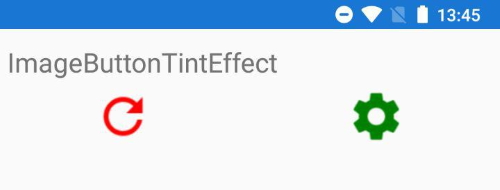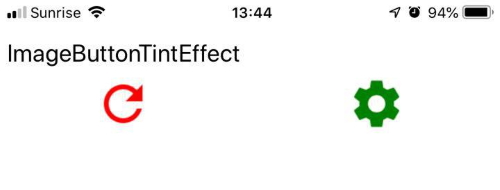[Updated] #XfEffects: Xamarin.Forms Effect to change the TintColor of ImageButton’s image – (new series)
The documentation recommends using Effects when we just want to change properties on the underlying native control. I have begun to love Effects as they make my code more readable. With Effects, I always know that there is a platform-specific implementation attached, while that is not obvious when using a custom renderer. Nowadays, I always try to implement an Effect before a Renderer.
Update: I updated the sample project to also respect changes in the ImageButton‘s source. I recently ran into the situation to change the Source (Play/Pause) via my ViewModel based on its state and realized that the effect needs to be reapplied in this case. Please be aware.
The basics
Effects work in a similar way to Renderers. You implement the definition in the Xamarin.Forms project, which attaches it to the control that needs the change. The PlatformEffect implementation needs to be exported to be compiled into the application. Like in a Renderer, the platform implementation also supports property changes. In this new series #XfEffects, I am going to show you some Effects that have been useful for me.
Effect declaration
Let’s turn over to this post’s Effect. We will change the TintColor of an ImageButton to our needs. Let’s start with creating the class for our Effect:
1
2
3
4
5
6
public class ImageButtonTintEffect : RoutingEffect
{
public ImageButtonTintEffect() : base($"XfEffects.{nameof(ImageButtonTintEffect)}")
{
}
}
All Xamarin.Forms Effect implementations need to derive from the RoutingEffect class and pass the Effect‘s name to the base class’ constructor. That’s pretty much everything we have to do for the Effect class itself.
Effect extension for passing parameters
The easiest way for us to get our desired TintColor to the platform implementation is an attached BindableProperty. To be able to attach the BindableProperty, we need a static class that provides the container for the attached property:
1
2
3
4
5
6
7
8
9
10
11
12
13
14
15
public static class ImageButtonTintEffectExtensions
{
public static readonly BindableProperty TintColorProperty = BindableProperty.CreateAttached("TintColor", typeof(Color), typeof(ImageButtonTintEffectExtensions), default, propertyChanged: OnTintColorPropertyChanged);
public static Color GetTintColor(BindableObject bindable)
{
return (Color)bindable.GetValue(TintColorProperty);
}
public static void SetTintColor(BindableObject bindable, Color value)
{
bindable.SetValue(TintColorProperty, value);
}
private static void OnTintColorPropertyChanged(BindableObject bindable, object oldValue, object newValue)
{
}
}
Of course, we want to set the TintColor property as Xamarin.Forms.Color as this will make it pretty easy to control the color from a Style or even a ViewModel.
We want our effect to only being invoked if we change the default TintColor value. This makes sure we are running only code that is necessary for our application:
1
2
3
4
5
6
7
8
9
10
11
12
13
14
15
16
17
18
19
private static void OnTintColorPropertyChanged(BindableObject bindable, object oldValue, object newValue)
{
if (bindable is ImageButton current)
{
if ((Color)newValue != default)
{
if (!current.Effects.Any(e => e is ImageButtonTintEffect))
current.Effects.Add(Effect.Resolve(nameof(ImageButtonTintEffect)));
}
else
{
if (current.Effects.Any(e => e is ImageButtonTintEffect))
{
var existingEffect = current.Effects.FirstOrDefault(e => e is ImageButtonTintEffect);
current.Effects.Remove(existingEffect);
}
}
}
}
Last but not least in our Xamarin.Forms application, we want to use the new Effect. This is pretty easy:
1
2
3
4
5
6
7
8
9
10
11
12
13
14
<!--import the namespace-->
xmlns:effects="clr-namespace:XfEffects.Effects"
<!--then use it like this-->
<ImageButton Margin="12,0,12,12"
effects:ImageButtonTintEffectExtensions.TintColor="Red"
BackgroundColor="Transparent"
HeightRequest="48"
HorizontalOptions="CenterAndExpand"
Source="ic_refresh_white_24dp.png"
WidthRequest="48">
<ImageButton.Effects>
<effects:ImageButtonTintEffect />
</ImageButton.Effects>
</ImageButton>
We are using the attached property we created above to provide the TintColor to the ImageButtonTintEffect, which we need to add to the ImageButton‘s Effects List.
Android implementation
Let’s have a look at the Android-specific implementation. First, let’s add the platform class and decorate it with the proper attributes to export our effect:
1
2
3
4
5
6
7
8
9
10
11
12
13
14
15
16
17
18
19
20
21
22
23
24
25
using Android.Content.Res;
using Android.Graphics;
using System;
using System.ComponentModel;
using Xamarin.Forms;
using Xamarin.Forms.Platform.Android;
using AWImageButton = Android.Support.V7.Widget.AppCompatImageButton;
[assembly: ResolutionGroupName("XfEffects")]
[assembly: ExportEffect(typeof(XfEffects.Droid.Effects.ImageButtonTintEffect), nameof(XfEffects.Effects.ImageButtonTintEffect))]
namespace XfEffects.Droid.Effects
{
public class ImageButtonTintEffect : PlatformEffect
{
protected override void OnAttached()
{
}
protected override void OnDetached()
{
}
protected override void OnElementPropertyChanged(PropertyChangedEventArgs args)
{
}
}
}
Remember: the ResolutionGroupName needs to be defined just once per app and should not change. Similar to a custom Renderer, we also need to export the definition of the platform implementation and the Forms implementation to make our Effect working.
Android controls like buttons have different states. Properties on Android controls like the color can be set based on their State attribute. Xamarin.Android implements these states in the Android.Resource.Attribute class. We define our ImageButton‘s states like this:
1
2
3
4
5
6
static readonly int[][] _colorStates =
{
new[] { global::Android.Resource.Attribute.StateEnabled },
new[] { -global::Android.Resource.Attribute.StateEnabled }, //disabled state
new[] { global::Android.Resource.Attribute.StatePressed } //pressed state
};
Good to know: certain states like ‘disabled‘ are created by just adding a ‘-‘ in front of the matching state defined in the OS states list (negating it). We need this declaration to create our own ColorStateList, which will override the color of the ImageButton‘s image. Add this method to the class created above:
1
2
3
4
5
6
7
8
9
10
11
12
13
14
15
16
17
18
19
20
21
private void UpdateTintColor()
{
try
{
if (this.Control is AWImageButton imageButton)
{
var androidColor = XfEffects.Effects.ImageButtonTintEffectExtensions.GetTintColor(this.Element).ToAndroid();
var disabledColor = androidColor;
disabledColor.A = 0x1C; //140
var pressedColor = androidColor;
pressedColor.A = 0x24; //180
imageButton.ImageTintList = new ColorStateList(_colorStates, new[] { androidColor.ToArgb(), disabledColor.ToArgb(), pressedColor.ToArgb() });
imageButton.ImageTintMode = PorterDuff.Mode.SrcIn;
}
}
catch (Exception ex)
{
System.Diagnostics.Debug.WriteLine(
$"An error occurred when setting the {typeof(XfEffects.Effects.ImageButtonTintEffect)} effect: {ex.Message}\n{ex.StackTrace}");
}
}
This code works above the Android SDK 23, as only then the ability to modify the A-channel of the defined color was added. The Xamarin.Forms ImageButton translates into a AppCompatImageButton on Android. The AppCompatImageButton has the ImageTintList property. This property is of type ColorStatesList, which uses the states we defined earlier and the matching colors for those states.
Last but not least, we need to set the composition mode. If you want to get a deeper understanding of that, a great starting point is this StackOverflow question. To make things not too complicated, we are infusing the color into the image. The final step is to call the method in the OnAttached override as well as in the OnElementPropertyChanged override.
The result based on the sample I created looks like this:
Of course, also on iOS, we have to attribute the class, similar to the Android version:
1
2
3
4
5
6
7
8
9
10
11
12
13
14
15
16
17
18
19
20
21
22
using System;
using System.ComponentModel;
using UIKit;
using Xamarin.Forms;
using Xamarin.Forms.Platform.iOS;
[assembly: ResolutionGroupName("XfEffects")]
[assembly: ExportEffect(typeof(XfEffects.iOS.Effects.ImageButtonTintEffect), nameof(XfEffects.Effects.ImageButtonTintEffect))]
namespace XfEffects.iOS.Effects
{
public class ImageButtonTintEffect : PlatformEffect
{
protected override void OnAttached()
{
}
protected override void OnDetached()
{
}
protected override void OnElementPropertyChanged(PropertyChangedEventArgs args)
{
}
}
}
The underlying control of the Xamarin.Forms ImageButton is a default UIButton on iOS. The UIButton control has an UIImageView, which can be changed with the SetImage method. Based on that knowledge, we are going to implement the UpdateTintColor method:
1
2
3
4
5
6
7
8
9
10
11
12
13
14
15
16
17
18
19
20
21
22
private void UpdateTintColor()
{
try
{
if (this.Control is UIButton imagebutton)
{
if (imagebutton.ImageView?.Image != null)
{
var templatedImg = imagebutton.CurrentImage.ImageWithRenderingMode(UIImageRenderingMode.AlwaysTemplate);
//clear the image on the button
imagebutton.SetImage(null, UIControlState.Normal);
imagebutton.ImageView.TintColor = XfEffects.Effects.ImageButtonTintEffectExtensions.GetTintColor(this.Element).ToUIColor();
imagebutton.TintColor = XfEffects.Effects.ImageButtonTintEffectExtensions.GetTintColor(this.Element).ToUIColor();
imagebutton.SetImage(templatedImg, UIControlState.Normal);
}
}
}
catch (Exception ex)
{
System.Diagnostics.Debug.WriteLine($"An error occurred when setting the {typeof(ImageButtonTintEffect)} effect: {ex.Message}\n{ex.StackTrace}");
}
}
Let’s review these code lines. The first step is to extract the already attached Image as a templated Image from the UIButton‘s UIImageView. The second step is to clear the Image from the Button, using the SetImage method and passing null as UIImage parameter. I tried to leave out this step, but it does not work if you do so.
The next step changes the TintColor for the UIButton‘s UIImageView as well as for the button itself. I was only able to get the TintColor changed once I changed both TintColor properties.
The final step is to re-attach the extracted image from step one to the UIImageButton‘s UIImageView, using once again the SetImage method – but this time, we are passing the extracted image as UIImage parameter.
Of course, also here we need to call this method in the OnAttached override as well as in OnElementPropertyChanged.
The result should look similar to this one:
It is pretty easy to implement extended functionality with a Xamarin.Forms Effect. The process is similar to the one of creating a custom renderer. By using attached properties you can fine-tune the usage of this code and also pass property values to the platform implementations.
Please make sure to follow along for the other Effects I will post as part of this new series. I also created a sample app to demonstrate the Effects (find it on Github). As always, I hope this post will be helpful for some of you.