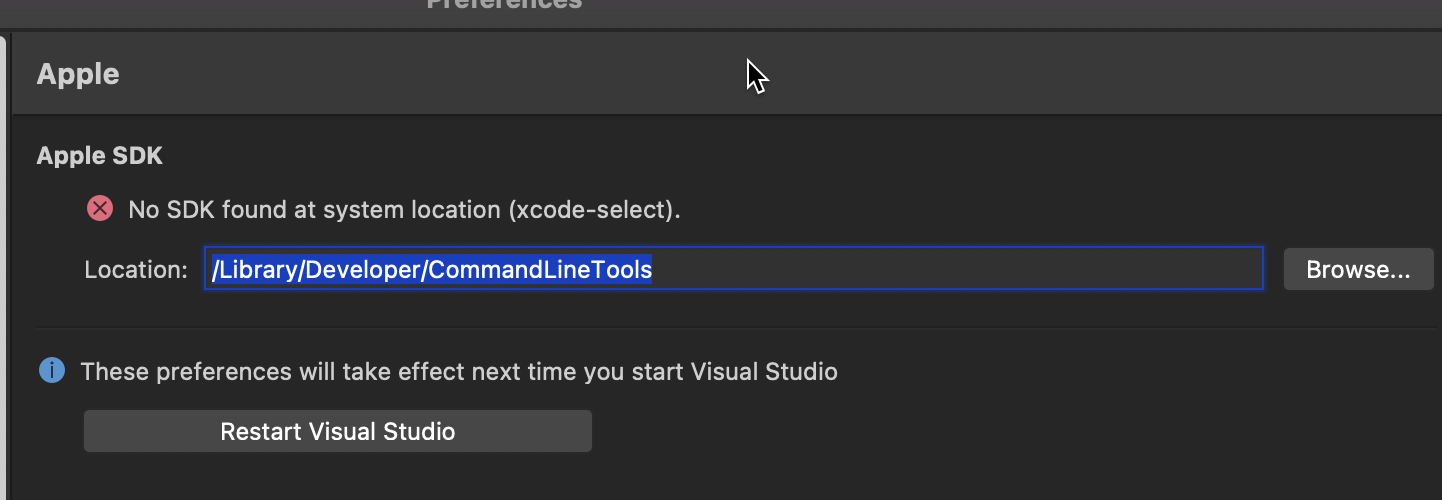Fix ‘Xcode is not currently installed or could not be found’ error in Visual Studio 2019 for Mac
Every now and then, our IDE’s get some updates. This week, Visual Studio for MacOS got updated once again. After that, there was a separated Download initiated for the Xcode Command Line Tools. Two days later, Visual Studio started to greet me with this little message:
 Of course, I checked first that my installed version of Xcode is still working – it stopped already for me some time ago and I had to reinstall it. As you can see, that was not the case:
Of course, I checked first that my installed version of Xcode is still working – it stopped already for me some time ago and I had to reinstall it. As you can see, that was not the case:
 After doing some research on the web, others had similar issues. The problem was that the installation of the Xcode CLI tools has overridden the location of Xcode in Preferences – as you can see in the
After doing some research on the web, others had similar issues. The problem was that the installation of the Xcode CLI tools has overridden the location of Xcode in Preferences – as you can see in the
The fix is easy, just paste /Applications/Xcode.app/ into the location field. Please note that the trailing slash is also important:
 The dialog will immediately verify the existence of Xcode (at least in version 8.9.10). Just hit that restart button and you are once again good to go.
The dialog will immediately verify the existence of Xcode (at least in version 8.9.10). Just hit that restart button and you are once again good to go.
As always, I hope this short post will be helpful for some of you.