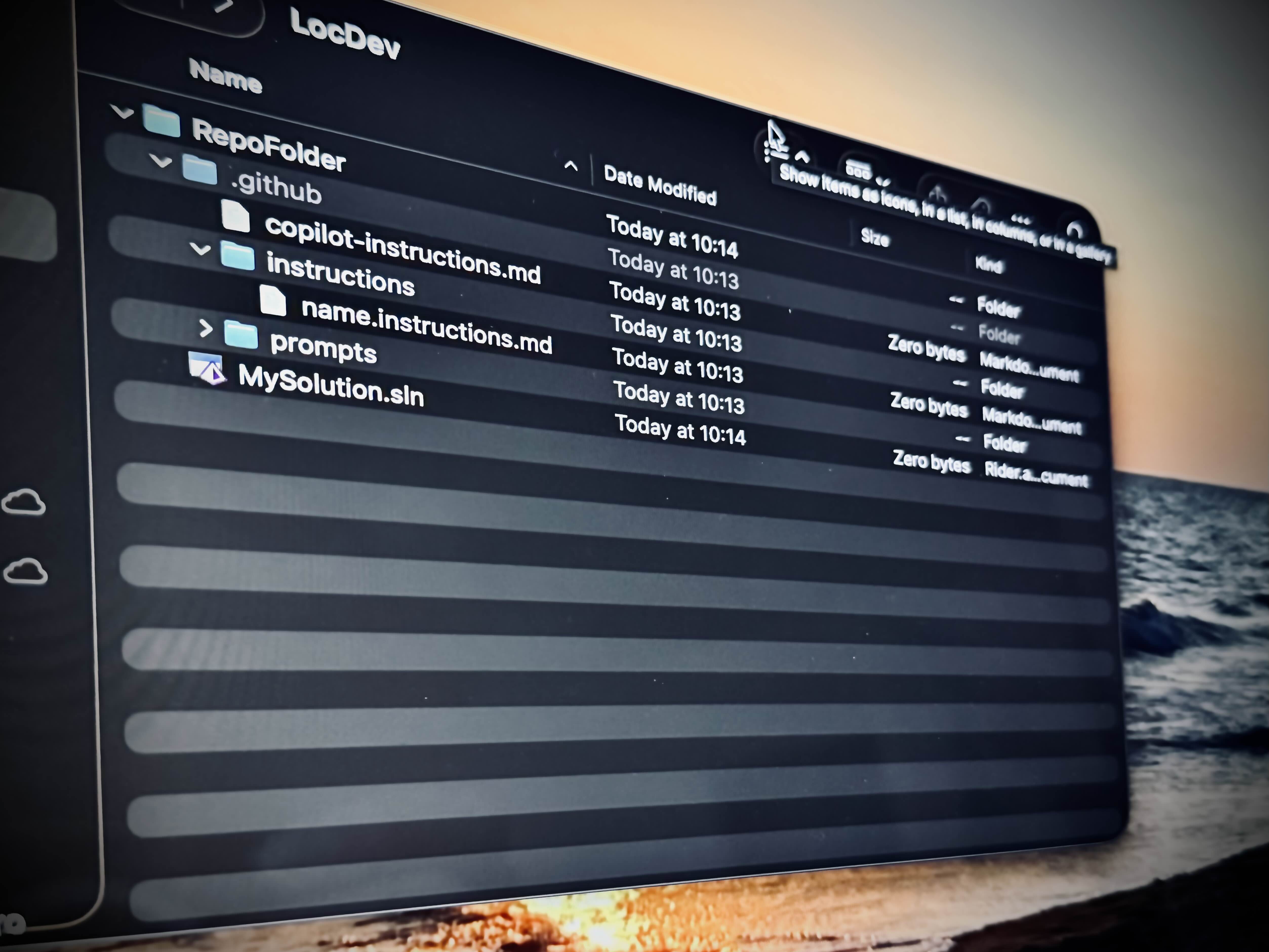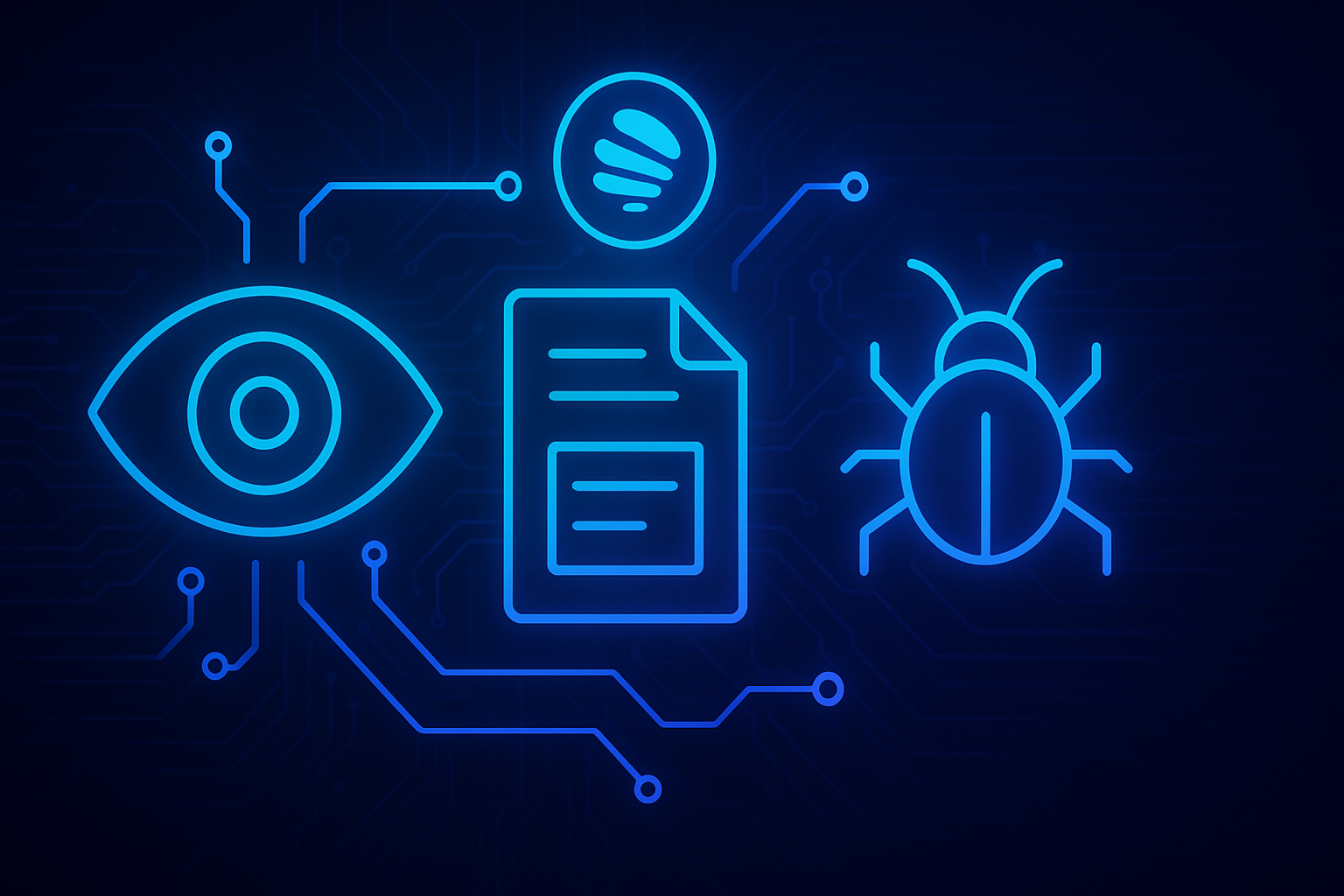AI Context Kit: A Portable Instruction System for Context-Aware AI Collaboration
Today I’m releasing “AI Context Kit”, a template repository that aims to make AI collaboration repeatable, portable, and predictable across LLM providers. If you use more than one model (or more t...